Dualboot encrypted Windows and Ubuntu
Be prepared before you start
Partition layout
When preparing a new setup with encryption you have to think about the partition layout. It all depends on your disk size and the amount of desired diskspace for Windows and for Ubuntu. When using Windows 7 it will create a system partition during setup. This can be avoided as I stated before. My setup is like the picture below.
I have a 40 GB harddrive and like to use 20 GB for Windows and 20 GB for Ubuntu. I’m gonna install Windows 7, delete the system partition during setup and re-use it as the Ubuntu boot partition. The 20 GB Windows partition is encrypted with Truecrypt. For Ubuntu I create a crypto volume that contains a LVM group. Inside the LVM group are 2 filesystems available for swap purposed and the root filesystem. You can use something similar like this.
Accessories
I will describe a fresh new Windows and Ubuntu installation with encryption. You need some software and hardware to do this. All software is Open Source, except for Windows.
- Windows Installation CD (XP / Vista / Windows 7)
- Truecrypt for Windows (http://www.truecrypt.org/downloads)
- A blank CD for Truecrypt rescue purposes
- Optionally a CD burning program (Windows 7 has one integrated)
- Ubuntu 12.04 Installation CD – Alternate version (http://www.ubuntu.com/download/desktop/alternative-downloads
- A system with all it’s harddisk capacity available
Note: Before you start, make sure that you have a backup of all your data!

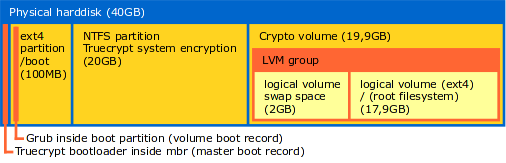
Leave a Reply